Troubleshooting
Overview
Unfortunately, sometimes you may encounter issues with the Front Matter extension. This can be due to the fact that there are misconfigurations, issues parsing your content, or bugs. We are constantly working to improve the extension and fix any issues you may encounter. In this section you can read what you can do to help you troubleshoot your Front Matter configuration.
Logging
The extension logs information, warnings, and errors into the Visual Studio Code output tab. You can
find the log stream by selecting the vscode-front-matter or vscode-front-matter-beta extension
from the output dropdown.
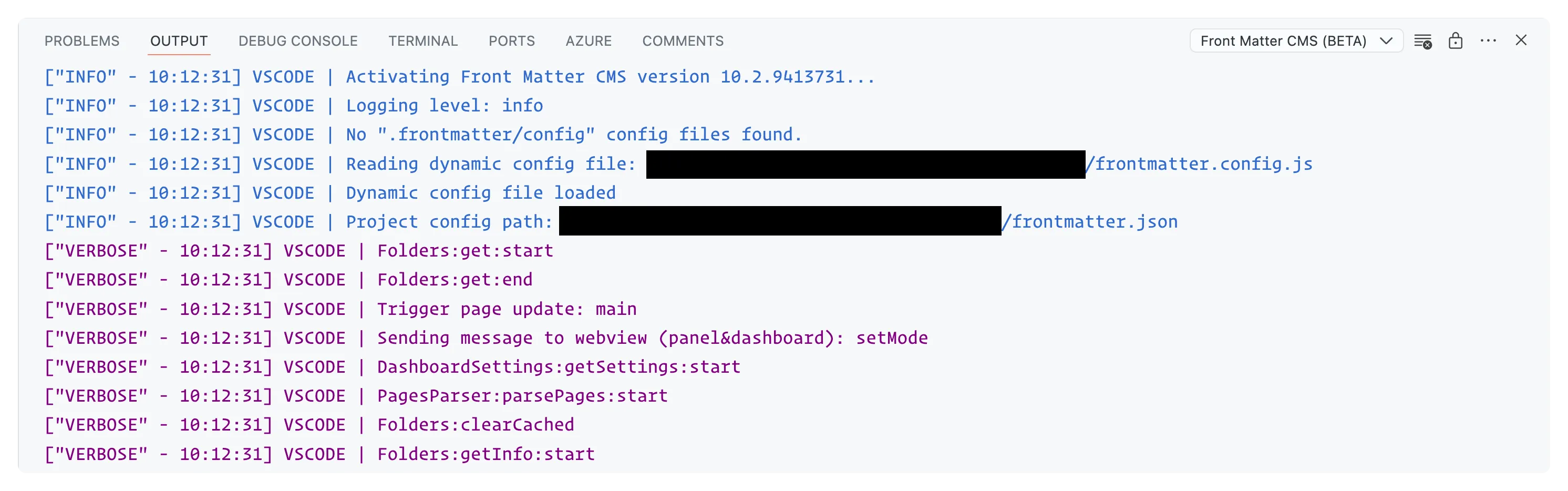
The logging level can be adjusted in the frontMatter.logging settings.
The default level is info, but you can set it to verbose, info, warning, or error
to get more/less detailed information.
Content and front matter parsing
One of the main issues you may encounter is that there is something wrong in your markdown its front matter. This can be due to a typo, a missing comma, or a missing colon, ...
The extension uses a YAML or TOML parser, depending on the type of front matter you are using. If the extension would spot an error during the content parsing, it will highlight this in the editor and on the problems tab.
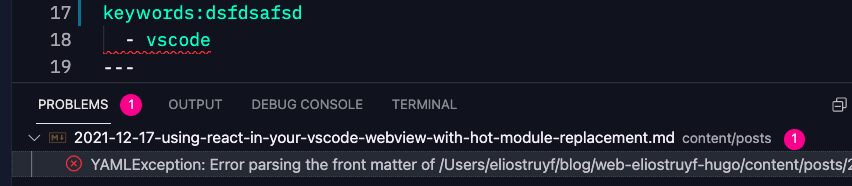
Inspecting configuration behavior
With the diagnostic logging command, you can see your current configuration and related information in a virtual Markdown document.
The document has several sections:
- Folders lists the entries defined in
frontMatter.content.pageFoldersby their title and the full path to each folder. - Workspace folder notes the full path to your project's workspace.
- Total files notes the total file count for your workspace.
- Folders to search files lists the count for discovered files by type in your content folders and includes the search glob used.
- Complete frontmatter.json config shows the current configuration JSON. If you split your configuration settings, it shows the fully composed configuration.
Feature migrations
Sometimes it happens features get renamed or removed, under this section we will show you how to migrate your configuration to the new version.
Publish and modified date migration
In version 7, the frontMatter.taxonomy.dateField and frontMatter.taxonomy.modifiedField settings
have been deprecated. These settings are now replaced by two new content type field properties:
isPublishDate: defines the publish dateisModifiedDate: define the modified date
Follow the next steps in order to migrate your settings to the new properties:
No custom content type
When you use the default content type from Front Matter, you will already use the isPublishDate
property. In case you were using the frontMatter.taxonomy.modifiedField, you will need to define
your own content type and use the isModifiedDate property.
Check the change the default content type section for more information.
When using a custom content type
When you already have a custom content type defined, you can set the isPublishDate and
isModifiedDate properties for the datetime fields.
Feedback/comments
Did you spot an issue in our documentation, or want to contribute? Edit this page on Github!

